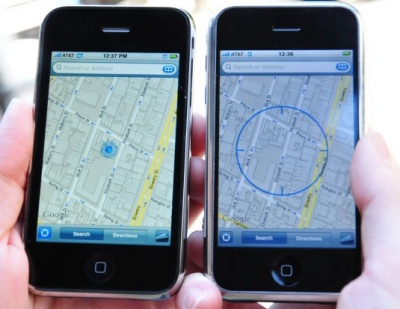IPhone
(Difference between revisions)
(→Optus) |
|||
| Line 11: | Line 11: | ||
=== Optus === | === Optus === | ||
| − | *Pricing: http://personal.optus.com.au/web/ | + | *Pricing: [http://personal.optus.com.au/web/ocaportal.portal?_nfpb=true&_pageLabel=Template_wRHS&FP=/personal/mobile/iphone3G&site=personal Click Here For 8GB & 16GB Plans] |
| − | *3G Coverage: http://www2.optus.com.au/ | + | *3G Coverage: [http://www2.optus.com.au/ Click Here For Optus Coverage] |
*Comprehensive plan breakdown by DarkYendor: http://forums.overclockers.com.au/showpost.php?p=9086219&postcount=1373 | *Comprehensive plan breakdown by DarkYendor: http://forums.overclockers.com.au/showpost.php?p=9086219&postcount=1373 | ||
Revision as of 13:17, 23 July 2008
Australian Apple iPhone 3G Wiki Entry
Contents |
Australian Pricing / Plans
Telstra
- Pricing: http://www.telstra.com.au/nextgnetwork/ipricing.htm
- 3G Coverage: http://www.telstra.com.au/mobile/networks/coverage/maps.cfm
Optus
- Pricing: Click Here For 8GB & 16GB Plans
- 3G Coverage: Click Here For Optus Coverage
- Comprehensive plan breakdown by DarkYendor: http://forums.overclockers.com.au/showpost.php?p=9086219&postcount=1373
Vodafone
- Pricing: http://store.vodafone.com.au/iphone/
- 3G Coverage: http://www.vodafone.com.au/personal/services/coverage/maps/index.htm
Data Usage
- Short article to help those unsure of how much data is enough: http://apcmag.com/analysis_how_much_data_do_you_need_for_iphone_3g.htm
- Test your iPhone speed: http://testmyiphone.com/
iPhone 3G Features
Colour/Capacity
The Apple iPhone 3G comes in 8GB and 16GB versions at the time of launch. The 8GB is available in Black only, while the 16GB model comes with the choice of Black or White.
Cellular/Wireless
- UMTS/HSDPA (850, 1900, 2100 MHz)
- GSM/EDGE (850, 900, 1800, 1900 MHz)
- Wi-Fi (802.11b/g) & Bluetooth 2.0 + EDR
- Assisted GPS
In The Box
- One iPhone 3G, Stereo Headset with Mic, Dock Connector to USB Cable, USB Power Adapter, General Documentation, a Cleaning/Polishing cloth and SIM eject tool.
MobileMe / Enterprise
- Formerly know as .Mac
Features Include:
- Push email
- Push contacts
- Push calendar
- Global Address List (GAL) support
- Certificates and identities
- WPA2/802.1X
- Enforced security policies
- VPN
- Device Configuration
- Remote Wipe
Migrating to MobileME: http://www.apple.com/mobileme/migrating/
Enterprise Features: http://www.apple.com/iphone/enterprise/
Accessories
Screen Protectors
- invisibleSHIELD http://www.zagg.com/invisibleshield/cell-phone/apple
- Gecko Screen Protector http://rushfaster.com.au/product.php?pProductID=GEK-GG700015
iPhone 3G Cases
- General Cases http://www.rushfaster.com.au/iphone-case/
- CapsuleRebel http://www.switcheasy.com/products/Rebel/Rebel.html
- Griffin Cases http://www.griffintechnology.com/devices/iphone/iphone3g
- Belkin Cases http://www.belkin.com/ipod/iphone3g/
Fixes/Hints & Tips
Yellow Tinge Fix (3G)
Most people have complained that the 3G shipped with a yellow tinge to the screen.
This can be fixed by connecting the iPhone to iTunes and hitting restore (Giving You A New Firmware Update).
Screenshots
iPhone 2.0 firmware allows the user to take a screenshot of what’s on your iPhone’s screen. If you want to take a screen shot of what is currently on screen, hold the home button and press the power button.
The screen will flash white and your screen shot will be in photos.
Battery Saving Tips
- Turn off 3G: To disable 3G, from the Home screen choose Settings > General > Network and set Enable 3G to Off. You will still be able to make and receive calls and access cellular data networks.
- Minimise use of location services: To disable location services, go to Settings > General > Location Services or use location services only when needed.
- Fetch new data less frequently: To fetch new data manually, from the Home screen choose Settings > Fetch New Data and tap Manually. To increase the fetch interval, go to Settings > Fetch New Data and tap Hourly. This is a global setting and applies to all applications that do not support push services.
- Turn off push mail: Go to Settings > Fetch New Data and set Push to Off. Messages sent to your push email accounts will now be received on your phone based on the global Fetch setting rather than as they arrive.
- Turn off Wi-Fi: If you don't use it, go to Settings > Wi-Fi and set Wi-Fi to Off. Note that if you frequently use your iPhone to browse the web, battery life may be improved by using Wi-Fi instead of cellular data networks.
- Turn off Bluetooth: If you don't use it. Go to Settings > General > Bluetooth and set Bluetooth to Off.
- Adjust the brightness: Dimming the screen is another way to extend battery life. Go to Settings > Brightness and drag the slider to the left to lower the default screen brightness. Turning on Auto-Brightness allows the screen to adjust its brightness based on current lighting conditions. Go to Settings > Brightness and set Auto-Brightness to On.
- Turn your EQ off: Applying an equalizer setting to song playback on your iPhone can decrease battery life.
Must Have Apps / Programs
- iTunes - http://www.apple.com/itunes/download/
- Maps offline(jail broken only?) - http://nambrot.com/index.php/home/33-mapsoffline/46-presenting-maps-offline
Ringtone creator
Honourable Mentions
damageinc for possibly being the first person in the world to have a 3G iPhone
http://forums.overclockers.com.au/showpost.php?p=9087744&postcount=1446
![[Main Page]](http://www.overclockers.com.au/wiki/skins/common/images/wiki.png)