IPhone
Australian Apple iPhone 3G Wiki Entry
Contents |
Australian Pricing / Plans
- Australian iPhone Plan Comparison Calculator: http://www.numbersinaflash.com/
Telstra
- Pricing: Click Here For 8GB & 16GB Plans
- Network Coverage: Click Here For Telstra Coverage
Optus
- Pricing: Click Here For 8GB & 16GB Plans
- Network Coverage: Click Here For Optus Coverage
- Comprehensive plan breakdown by DarkYendor: http://forums.overclockers.com.au/showpost.php?p=9086219&postcount=1373
Vodafone
- Pricing: Click Here For 8GB & 16GB Plans
- Network Coverage: Click Here For Vodafone Coverage
Data Usage
- Short article to help those unsure of how much data is enough: http://apcmag.com/analysis_how_much_data_do_you_need_for_iphone_3g.htm
- Test your iPhone speed: http://testmyiphone.com/
iPhone 3G Features
Colour/Capacity
The Apple iPhone 3G comes in 8GB and 16GB versions at the time of launch.
The 8GB is available in Black only, while the 16GB model comes with the choice of Black or White.
Cellular/Wireless
- UMTS/HSDPA (850, 1900, 2100 MHz)
- GSM/EDGE (850, 900, 1800, 1900 MHz)
- Wi-Fi (802.11b/g) & Bluetooth 2.0 + EDR
- Assisted GPS
In The Box
- One iPhone 3G, Stereo Headset with Mic, Dock Connector to USB Cable, USB Power Adapter, General Documentation, a Cleaning/Polishing cloth and SIM eject tool.
Firmware Revisions
| Version | Comment | Release Date |
|---|---|---|
| 2.0.0 | Original Release | 11th July 2008 |
| 2.0.1 | Bug Fixes | 4th August 2008 |
| 2.0.2 | Bug Fixes | 18th August 2008 |
| 2.1.0 | Bug fixes and application improvements | 12th September 2008 |
| 2.2.0 | Bug fixes and application improvements | 21st November 2008 |
MobileMe / Enterprise
Formerly know as .Mac
Features Include:
- Push email
- Push contacts
- Push calendar
- Global Address List (GAL) support
- Certificates and identities
- WPA2/802.1X
- Enforced security policies
- VPN
- Device Configuration
- Remote Wipe
Migrating to MobileME: http://www.apple.com/mobileme/migrating/
Enterprise Features: http://www.apple.com/iphone/enterprise/
Accessories
Screen Protectors
- invisibleSHIELD http://www.zagg.com/invisibleshield/cell-phone/apple
- Gecko Screen Protector http://rushfaster.com.au/product.php?pProductID=GEK-GG700015
- BodyGuardz http://www.bodyguardz.com/Apple_iPhone_3G_p/nl-baip-0608.htm?Click=9273
- Overlay Plus http://www.overlayplus.com/AU/dis_product.asp?model=Apple_3Giphone&modeln=iPhone%203G&prod_type=screen
- Best Skins Ever http://www.bestskinsever.com/servlet/the-88/iPhone-3G-Skin/Detail
iPhone 3G Cases
- RushFaster (Store) http://www.rushfaster.com.au/iphone-case/
- StreeWise (Store) http://www.switcheasy.com/products/RebelSerpent/RebelSerpent.php
- Griffin Cases http://www.griffintechnology.com/devices/iphone/iphone3g
- Belkin Cases http://www.belkin.com/ipod/iphone3g/
- CapsuleRebel http://www.switcheasy.com/products/Rebel/Rebel.html
- AlwaysOnSale (Store) http://www.alwaysonsale.com.au/aos/category/614-iphone-cases/
iPhone 3G Compatible Chargers
Due to the large number of iPod chargers that will NOT charge the iPhone 3G, here is a list tested to work by the OCAU community.
- Griffin AutoPilot (AUX). http://www.griffintechnology.com/products/autopilot (Works fine, but displays a warning message.)
Fixes/Hints & Tips
Yellow Tinge (3G)
The new Apple iPhone 3G has a warmer tinge compared to the first iphone, this gives you a warmer feel to the items you are viewing. It was stated that restoring your phone to the latest firmware fixes this issue, but after updating the firmware, there was no change. Apple may change this in the future, or not at all.
Screenshots
iPhone 2.0 firmware allows the user to take a screenshot of what’s on your iPhone’s screen. If you want to take a screen shot of what is currently on screen, hold the home button and press the power button.
The screen will flash white and your screen shot will be in photos.
Battery Saving Tips
- Turn off 3G
To disable 3G, from the Home screen choose Settings > General > Network and set Enable 3G to Off. You will still be able to make and receive calls and access cellular data networks.
- Minimise use of location services
To disable location services, go to Settings > General > Location Services or use location services only when needed.
- Fetch new data less frequently
To fetch new data manually, from the Home screen choose Settings > Fetch New Data and tap Manually. To increase the fetch interval, go to Settings > Fetch New Data and tap Hourly. This is a global setting and applies to all applications that do not support push services.
- Turn off push mail
Go to Settings > Fetch New Data and set Push to Off. Messages sent to your push email accounts will now be received on your phone based on the global Fetch setting rather than as they arrive.
- Turn off Wi-Fi
If you don't use it, go to Settings > Wi-Fi and set Wi-Fi to Off. Note that if you frequently use your iPhone to browse the web, battery life may be improved by using Wi-Fi instead of cellular data networks.
- Turn off Bluetooth
If you don't use it. Go to Settings > General > Bluetooth and set Bluetooth to Off.
- Adjust the brightness
Dimming the screen is another way to extend battery life. Go to Settings > Brightness and drag the slider to the left to lower the default screen brightness. Turning on Auto-Brightness allows the screen to adjust its brightness based on current lighting conditions. Go to Settings > Brightness and set Auto-Brightness to On.
- Turn your EQ off
Applying an equaliser setting to song playback on your iPhone can decrease battery life.
Handy Hints
- Sliding more accurately
When using a volume or position slider (like the song position slider in the iPod section), there's no need to keep your finger on the nub in order to move it. If you move your finger down the glass after tapping (and holding), you have far more control and can see exactly where the slider nib is.
- Quick punctuation
When typing, tap and hold the ".?123" button, then drag up into the punctuation area. Let go when you've landed on the correct symbol. If you're typing a full stop it turns 3 taps into one tap and drag. Speedy!
- Quick punctuation, part 2 (full stops after spaces)
Pressing the space-bar twice in a row on firmware 1.1.1 and above will insert a full-stop followed by a space. Very useful for end of sentences. Added by Ricochet.
- Rejecting calls
When a call comes in, press the sleep/wake button once to silence the ring for that call. Press it twice to send the call to voicemail immediately.
- Go straight to the top
When viewing a long web page, if you want to get back to the top, or access Safari's address field, you don't have to scroll all the way up; instead, just tap on the gray status bar at the top of the iPhone's screen. You'll be immediately transported to the top of the current web page. This also works with your contact list and music. This tip was taken from a PC Advisor article by Christopher Breen, Dan Frakes, Jonathan Seff, Philip Michaels and Jim Dalrymple.
- Scroll in boxes on a web page
If you encounter a scrolling box or list while surfing on your iPhone in Safari - say you're responding to a post at the PCAdvisor.co.uk forums - and you try to scroll with your finger, you'll find that the entire page scrolls, instead of just the box. The trick is to scroll such areas with two fingers. This tip was taken from a PC Advisor article by Christopher Breen, Dan Frakes, Jonathan Seff, Philip Michaels and Jim Dalrymple.
- Investigate links
In Safari, if you hold your fingertip down on a link instead of tapping, you'll summon an information balloon that displays the underlying URL. The same thing happens in Mail when you hold on a link. This tip was taken from a PC Advisor article by Christopher Breen, Dan Frakes, Jonathan Seff, Philip Michaels and Jim Dalrymple.
- Headphone Mic Controls
To pause current song, click(squeeze) mic once, double click to skip track.
- Domain Resolution
When typing a URL in Safari, you don't have to type the "www" or the ".com".For instance, for www.cnn.com just type "cnn" in the URL box. Note: Your search engine must be set to Google, not Yahoo.
- Domain Suffix - [On firmware 2.0 only]
Hold down the ".com" key for ".net, .edu, .org" keys. Note: Slide your finger from .com to .net/.edu/.org, rather than lifting and pressing.
- Press & Hold For Alternate Characters
Hold a letter for a popup of various versions of the character (i.e. to type España with the "ñ" simply hold "n" and simply slide/release to the appropriate character).
- Soft Reset
Press and hold the Home button and the Sleep button to restart your iPhone. A white light will flash, the screen will shut off and then turn back on. Keep holding until the screen turns back on.
- Where files are stored or located in the Iphone
Installous:
/var/mobile/Library/Downloads
ringtones:
/Library/Ringtones
System sound files:
/System/Library/Audio/UISounds
Handy Applications & Games
Applications
- Facebook - FREE - Stay connected with your facebook buddies.
- Palringo - FREE - Stay connected with your buddies on various IM services.
- MySpace Mobile - FREE - Stay connected with your myspace friends.
- WordPress - FREE - Allows you to create and edit content on your WordPress blog(s).
- AIM - FREE - Mobile AIM, lets you keep in contact with your friends online.
- WeatherBug - FREE - Live and local weather on your iPhone or iTouch.
- Maps Offline - FREE - Maps Offline is an Jiigy written App for using Maps.app offline on the iPhone or iPod Touch (Jail broken only?).
- Wikimap - PAID - Save open street maps (osm) for offline map navigation and browsing. View and share waypoints and pictures to other Wikimap users.
- Fizz Weather - PAID - Live and local weather on your iPhone or iTouch.
- Zenbe List - PAID - A tidy to-do lists/lists management application.
- IceTV - FREE - Free EPG Guide for your iPhone and for IceTV users many more options (Free Registration Required).
- eBay Mobile - FREE - Allows you to search, bid and track your activity on eBay.
- Bump - FREE - Creates Bluetooth connection between two iPhones to swap contacts, photos, and add the other party as a Facebook friend. Also allows you to see common facebook friends.
Utilities
- Remote - FREE - Allows users to use their iPhone as a remote to control iTunes
- Light - FREE - Use your iPhone as a flash light.
- Currency - FREE - Provides up-to-date exchange rate information for over 50 currencies.
- WeDict - FREE - Free dictionary program for iPhone/iTouch.
Games
- Tris - FREE - Basically Tetris on your iPhone, nice any simple and works well.
- Enigmo - PAID - 3D Animated game. Guide the liquid droplets to the end point.
- Labyrinth Lite Edition - FREE - Classic labyrinth game.
- iMaze - FREE - Maze game in which you guide a ball from start to finish.
- Crash Bandicoot Nitro Kart 3D - PAID - 3D kart racing experience, 12 tracks with multiple environments.
- Texas Hold'em - PAID - Card game with realistic opponents, can be played with friends over Wi-Fi.
- Super Monkey Ball - PAID - Navigate a large variety of obstacles and courses with a little monkey encased in a ball.
- Sudoku Free - FREE - Sudoku Free is a clean, simple to use version of the classic puzzle game.
- Platinum Solitaire - PAID - Decent Solitaire game, controls are a little clunky. ** WARNING ** - Does not let you listen to your own music while you play it!
- Tap Tap Revenge - FREE - DDR in your iPhone, Tap Tap Revolution is a fun single/two player music game that put's your rhythmic skills to the test.
Entertainment
- PhoneSaber - FREE - Control your iphone like light saber with special sound effects as well.
- iPint - FREE - Turns your iPhone into a virtual glass of cold beer.
- Magic8ball - FREE - A magic 8 ball that provides answers to all of your questions.
- Moonlight Mahjong Lite - FREE - 3D version of the classic puzzle game Mahjong Solitaire.
- New York Times - FREE - The New York Times newspaper on your iPhone.
- IGN Game Reviews - FREE - IGN video game reviews and scores on your iPhone/iTouch.
Ringtone Makers
- iRinger - iRinger creates free ringtones for your iPhone from virtually any music or video file you own.
- iPhone Ringtone Maker - is an easiest-to-use iPhone Ringtone maker tool.
- Audiko - Audiko is a simple service which helps you to make a ringtone of your favourite song.
- Ringtone Maker - you can easily trim the video or audio clips and segments you like and merge them into one file before conversion.
Honourable Mentions
damageinc for possibly being the first person in the world to have a 3G iPhone.
http://forums.overclockers.com.au/showpost.php?p=9087744&postcount=1446
Official Apple iPhone Links
- Apple iPhone Where To Buy?: http://www.apple.com/au/iphone/buy/
- Apple iPhone 3G Web Site: http://www.apple.com/au/iphone/
- Apple iPhone 3G Specs: http://www.apple.com/au/iphone/specs.html
- Apple iPhone 3G Gallery: http://www.apple.com/au/iphone/gallery/
- Apple iPhone Guided Tour: http://www.apple.com/au/iphone/guidedtour/
- Apple iTunes Download: http://www.apple.com/itunes/download/
- Apple MobileMe Service: http://www.apple.com/au/mobileme/
- Apple AppStore: http://www.apple.com/au/iphone/appstore/


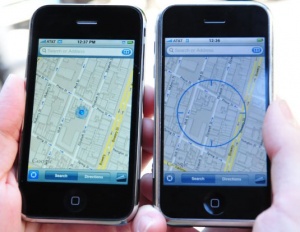
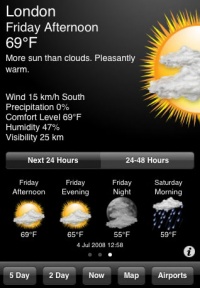

![[Main Page]](http://www.overclockers.com.au/wiki/skins/common/images/wiki.png)