User:Dedge
Contents |
Introduction
MythTV is an extensible, free, and feature rich home theatre PC application for Linux. Simply install MythTV on a spare PC with a TV tuner card, and you've got a device capable of watching and recording TV, but with an incredible suite of features (far beyond those offered by other HTPC software.)
MythTV can
- Let you choose programs to record from a visually appealing integrated TV guide
- Automatically skip commercials
- Be extended through numerous plugins (Burn to DVD, web front-end, music library etc.)
MythTV can not
- Wash your undies
- Clone your cat
- Be described as anything less than brilliant
Informative and helpful links
Balls are objects typically used in games. They are usually hollow and spherical but can be other shapes, such as ovoid (only in a few special cases) or solid (as in billiards). In most games using balls, the play of the game follows the state of the ball as it is hit, kicked or thrown by players. Balls can also be used for more simple activities, such as, Throw and Catch, Marbles and Juggling.
Supported and recommended hardware
The Linux kernel and MythTV support a large variety of hardware configurations. Historically, MythTV was developed for use with analogue television. Fortunately, support for Digital Video Broadcasting (DVB) was eventually included providing MythTV with the capability to receive digital and high definition television.
When selecting hardware for use in your MythTV computer, it's important to establish the purpose of the project. That is, do you intend to play high definition television, or standard digital? This will ultimately determine the minimum hardware requirements for your MythTV computer. Obviously, high definition playback will require a more powerful computer than that of standard digital playback.
Lastly, you should check to ensure that your desired hardware is compatible with Linux and MythTV. To help with this process, the following supported devices have been listed. If in doubt, consult Google or the OCAU MythTV General Discussion and Support thread.
Minimum hardware requirements
| Standard digital | High definition |
|
Processor: Intel Pentium 3 or AMD Athlon 800Mhz |
Processor: Intel Pentium 4 2.8Ghz or AMD Athlon XP 2800+ |
It's important to understand that this topic is largely subjective. Individuals have different expectations and experiences that ultimately affect their perception of "minimum requirements". Therefore, the author of this topic encourages you to use this information as a guide only.
Supported TV tuner adapters
Commonly support chipsets
Any TV tuner adapter utilising these chipsets should be fully supported by a recent Linux kernel.
- Conexant 2388x (Brooktree878 successor)
- Brooktree878
- Philips SAA 7134
- B2C2 Flexcop II
Digital tuners
DVICO (Ultraview) Fusion HDTV Plus
Chipset: Conexant 2388x
Kernel module: cx88-dvb (Card type autodetected)
DVICO (Ultraview) Fusion HDTV Lite
Chipset: Brooktree878
Kernel module: dvb-bt8xx
Twinhan DVB-T
Chipset: Brooktree878
Kernel module: dvb-bt8xx (Card type autodetected)
V-Stream XPERT DVT-DVB-T
Chipset: Conexant 2388x
Kernel module: cx88-dvb
Digitalnow DNTV Live! DVB-T
Chipset: Conexant 2388x
Kernel modules: cx88-dvb (Card type autodetected)
Technisat Airstar 2 DVB-T
Chipset: B2C2 Flexcop II
Kernel modules: b2c2_flexcop_pci, b2c2_flexcop (Card type autodetected)
Hybrid tuners
Compro VideoMate DVB-T300
Chipset: Philips SAA 7134
Kernel module: saa7134 (Card=70)
Special Instructions:
- Grab the CVS for video4Linux and linux-dvb, instructions can be found at LinuxTV.org
- Go to the video4linux directory and run scripts/merge-trees.sh
- Edit the Make.config file and make sure saa7134-dvb = n is changed to saa7134-dvb = m (builds the dvb part as a module)
- Run make && make install
- Then modprobe saa7134 oss=1 card=70
- Then modprobe saa7134-dvb and you should be good to go.
Supported remote controls
Additional information and links
Electronic programme guides (XMLTV)
MythTV uses XMLTV to store and display programme data in the Electronic Programme Guide (EPG). Programme data is populated into the MythTV database through the use of a XMLTV grabber, such as the tv_grab_au script. In Australia, there are several XMLTV grabbers which provide varying levels of programme data. The legality of some grabbers are disputed.
Shepherd
Shepherd provides reliable, high-quality guide data for Australian free-to-air TV and Pay TV channels by employing a flock of independent grabbers and data sources. In addition, Shepherd provides HDTV programme data, as well as the capability to automatically configure TV network icons. It's the de facto choice of OCAU MythTV users, and recommended by the author of this wiki article.
IceTV
IceTV is a commercial entity that provides pre-compiled programme data for subscribers. Subscription can be purchased for approximately $13/month.
OzTivo
OzTivo is a community maintained television guide that provides pre-compiled programme data in the XMLTV and TiVo slice formats. The Guide relies on a community of users to create and upload guide data to the Guide's database. The database is then hand-edited via a web interface to correct any mistakes.
Ltd73 (tv_grab_au)
Prior to Shepherd, Ltd73's tv_grab_au script provides verbose and accurate programme data from the Yahoo7 web site. This script is no longer maintained, and Australian MythTV users are encouraged to use it's successor, Shepherd.
Australian television network icons
A relatively small, yet pleasant feature is the ability to set icons per TV channel. You can set these using automatic software (such as Shepherd) or manually by setting Up Icons via mythtv-setup.
There are numerous free-to-air icon schemes available from many sources. Some of the OCAU folks have created useful TV icon resources.
MythTV supports amongst other formats, JPEG and transparent PNG files. It currently does not support SVG.
Getting Icons
There are four OCAU-centric locations you can get TV icons.
- Australian TV Network Logos
Has a number of logo themes (mostly scalable versions of the themes below.) Also has a master SVG template for editing your own icons. - MythTV
Tatey's cartoonish blue and grey icons. - FrogBoy's icon set
A tar archive with FrogBoy's icon theme.
Setting Up Icons via mythtv-setup
- Run mythtv-setup, from either a terminal window or a run dialog.
- Go to 5. Channel Editor.
- Select the channel you wish to add an icon to.
Note, you will need to press enter after you select the channel name. Double clicking seems to have been disabled for some reason. - Enter the path to a supported graphic file in the Icon: field.
Tips, tricks and common problem fixes
Some solutions to common problems
Support and additional information
An explanation of this wiki entry, the OCAU forum thread. Etc, etc.
OCAU member configurations and setups
Members are encouraged to add pictures of their setup, system specifications and brief information. I will template this.

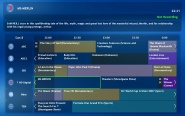
![[Main Page]](http://www.overclockers.com.au/wiki/skins/common/images/wiki.png)