IPhone
Australian Apple iPhone 3G Wiki Entry The iPhone is an Internet-enabled multimedia smartphone designed and marketed by Apple Inc. It has a multi-touch screen with virtual keyboard and buttons, but a minimal amount of hardware input. The iPhone's functions include those of a camera phone and portable media player (equivalent to the iPod) in addition to text messaging and visual voicemail. It also offers Internet services including e-mail, web browsing, and local Wi-Fi connectivity. The first generation phone hardware was quad-band GSM with EDGE; the second generation also adds UMTS and HSDPA.
Apple announced the iPhone on 9 January 2007. The announcement was preceded by rumors and speculations that circulated for several months. The iPhone was initially introduced in the United States on 29 June 2007 and is in the process of being introduced worldwide. It was named Time magazine's Invention of the Year in 2007. On 11 July 2008, the iPhone 3G was released and supported faster 3G data speeds and Assisted GPS.
Contents |
Australian Pricing / Plans
Telstra
- Pricing: Click Here For 8GB & 16GB Plans
- Network Coverage: Click Here For Telstra Coverage
Optus
- Pricing: Click Here For 8GB & 16GB Plans
- Network Coverage: Click Here For Optus Coverage
- Comprehensive plan breakdown by DarkYendor: http://forums.overclockers.com.au/showpost.php?p=9086219&postcount=1373
Vodafone
- Pricing: Click Here For 8GB & 16GB Plans
- Network Coverage: Click Here For Vodafone Coverage
Data Usage
- Short article to help those unsure of how much data is enough: http://apcmag.com/analysis_how_much_data_do_you_need_for_iphone_3g.htm
- Test your iPhone speed: http://testmyiphone.com/
iPhone 3G Features
Colour/Capacity
The Apple iPhone 3G comes in 8GB and 16GB versions at the time of launch.
The 8GB is available in Black only, while the 16GB model comes with the choice of Black or White.
Cellular/Wireless
- UMTS/HSDPA (850, 1900, 2100 MHz)
- GSM/EDGE (850, 900, 1800, 1900 MHz)
- Wi-Fi (802.11b/g) & Bluetooth 2.0 + EDR
- Assisted GPS
In The Box
- One iPhone 3G, Stereo Headset with Mic, Dock Connector to USB Cable, USB Power Adapter, General Documentation, a Cleaning/Polishing cloth and SIM eject tool.
MobileMe / Enterprise
Formerly know as .Mac
Features Include:
- Push email
- Push contacts
- Push calendar
- Global Address List (GAL) support
- Certificates and identities
- WPA2/802.1X
- Enforced security policies
- VPN
- Device Configuration
- Remote Wipe
Migrating to MobileME: http://www.apple.com/mobileme/migrating/
Enterprise Features: http://www.apple.com/iphone/enterprise/
Accessories
Screen Protectors
- invisibleSHIELD http://www.zagg.com/invisibleshield/cell-phone/apple
- Gecko Screen Protector http://rushfaster.com.au/product.php?pProductID=GEK-GG700015
- BodyGuardz http://www.bodyguardz.com/Apple_iPhone_3G_p/nl-baip-0608.htm?Click=9273
iPhone 3G Cases
- RushFaster (Store) http://www.rushfaster.com.au/iphone-case/
- StreeWise (Store) http://www.streetwise.com.au/index.php?cPath=143_155_258&
- CapsuleRebel http://www.switcheasy.com/products/Rebel/Rebel.html
- Griffin Cases http://www.griffintechnology.com/devices/iphone/iphone3g
- Belkin Cases http://www.belkin.com/ipod/iphone3g/
Fixes/Hints & Tips
Yellow Tinge Fix (3G)
Most people have complained that the 3G shipped with a yellow tinge to the screen.
This can be fixed by connecting the iPhone to iTunes and hitting restore (Giving You A New Firmware Update).
Screenshots
iPhone 2.0 firmware allows the user to take a screenshot of what’s on your iPhone’s screen. If you want to take a screen shot of what is currently on screen, hold the home button and press the power button.
The screen will flash white and your screen shot will be in photos.
Battery Saving Tips
- Turn off 3G: To disable 3G, from the Home screen choose Settings > General > Network and set Enable 3G to Off. You will still be able to make and receive calls and access cellular data networks.
- Minimise use of location services: To disable location services, go to Settings > General > Location Services or use location services only when needed.
- Fetch new data less frequently: To fetch new data manually, from the Home screen choose Settings > Fetch New Data and tap Manually. To increase the fetch interval, go to Settings > Fetch New Data and tap Hourly. This is a global setting and applies to all applications that do not support push services.
- Turn off push mail: Go to Settings > Fetch New Data and set Push to Off. Messages sent to your push email accounts will now be received on your phone based on the global Fetch setting rather than as they arrive.
- Turn off Wi-Fi: If you don't use it, go to Settings > Wi-Fi and set Wi-Fi to Off. Note that if you frequently use your iPhone to browse the web, battery life may be improved by using Wi-Fi instead of cellular data networks.
- Turn off Bluetooth: If you don't use it. Go to Settings > General > Bluetooth and set Bluetooth to Off.
- Adjust the brightness: Dimming the screen is another way to extend battery life. Go to Settings > Brightness and drag the slider to the left to lower the default screen brightness. Turning on Auto-Brightness allows the screen to adjust its brightness based on current lighting conditions. Go to Settings > Brightness and set Auto-Brightness to On.
- Turn your EQ off: Applying an equaliser setting to song playback on your iPhone can decrease battery life.
- There might be a battery saving mode built in the iPhone. Network signal will be very low at all times (seems to be for everyone) unless you are receiving or making a call.
Handy Applications & Games
Applications
- Facebook - FREE - Stay connected with your facebook buddies.
- Palringo - FREE - Stay connected with your buddies on various IM services.
- MySpace Mobile - FREE - Stay connected with your myspace friends.
- WordPress - FREE - Allows you to create and edit content on your WordPress blog(s).
- AIM - FREE - Mobile AIM, lets you keep in contact with your friends online.
- WeatherBug - FREE - Live and local weather on your iPhone or iTouch.
- Maps Offline - FREE - Maps Offline is an Jiigy written App for using Maps.app offline on the iPhone or iPod Touch (Jail broken only?).
- Fizz Weather - PAID - Live and local weather on your iPhone or iTouch.
- Zenbe List - FREE - A tidy to-do lists/lists management application.
Utilities
- Remote - FREE - Allows users to use their iPhone as a remote to control iTunes
- Light - FREE - Use your iPhone as a flash light.
- Currency - FREE - Provides up-to-date exchange rate information for over 50 currencies.
- WeDict - FREE - Free dictionary program for iPhone/iTouch.
Games
- Enigmo - PAID - 3D Animated game. Guide the liquid droplets to the end point
- Labyrinth Lite Edition - FREE - Classic labyrinth game.
- iMaze - FREE - Maze game in which you guide a ball from start to finish.
- Crash Bandicoot Nitro Kart 3D - PAID - 3D kart racing experience, 12 tracks with multiple environments.
- Texas Hold'em - PAID - Card game with realistic opponents, can be played with friends over Wi-Fi.
- Super Monkey Ball - PAID - Navigate a large variety of obstacles and courses with a little monkey encased in a ball.
- Sudoku Free - FREE - Sudoku Free is a clean, simple to use version of the classic puzzle game.
- Platinum Solitaire - PAID - Decent Solitaire game, controls are a little clunky. ** WARNING ** - Does not let you listen to your own music while you play it!
- Tap Tap Revenge - FREE - DDR in your iPhone, Tap Tap Revolution is a fun single/two player music game that put's your rhythmic skills to the test.
Entertainment
- PhoneSaber - FREE - Control your iphone like light saber with special sound effects as well.
- iPint - FREE - Turns your iPhone into a virtual glass of cold beer.
- Magic8ball - FREE - A magic 8 ball that provides answers to all of your questions.
- Moonlight Mahjong Lite - FREE - 3D version of the classic puzzle game Mahjong Solitaire.
- New York Times - FREE - The New York Times newspaper on your iPhone.
- IGN Game Reviews - FREE - IGN video game reviews and scores on your iPhone/iTouch.
Ringtone Makers
- iRinger - iRinger creates free ringtones for your iPhone from virtually any music or video file you own.
- Audiko - Audiko is a simple service which helps you to make a ringtone of your favourite song.
Honourable Mentions
damageinc for possibly being the first person in the world to have a 3G iPhone.
http://forums.overclockers.com.au/showpost.php?p=9087744&postcount=1446
Official Apple iPhone Links
- Apple iPhone Where To Buy?: http://www.apple.com/au/iphone/buy/
- Apple iPhone 3G Web Site: http://www.apple.com/au/iphone/
- Apple iPhone 3G Specs: http://www.apple.com/au/iphone/specs.html
- Apple iPhone 3G Gallery: http://www.apple.com/au/iphone/gallery/
- Apple iPhone Guided Tour: http://www.apple.com/au/iphone/guidedtour/
- Apple iTunes Download: http://www.apple.com/itunes/download/
- Apple MobileMe Service: http://www.apple.com/au/mobileme/
- Apple AppStore: http://www.apple.com/au/iphone/appstore/


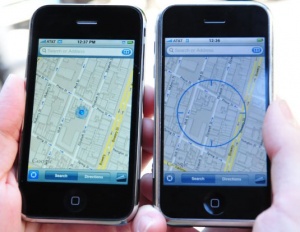
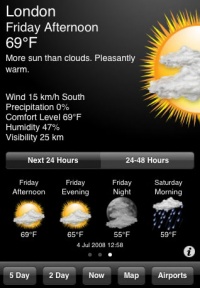

![[Main Page]](http://www.overclockers.com.au/wiki/skins/common/images/wiki.png)