Nlite Tutorials
Back to Microsoft Windows and Software
Last updated by BurningFeetMan 11/04/2008
Contents |
Why Nlite?
We all know the Windows XP is widely used across many platforms and is still a fairly dominant and widely used OS. Since Microsoft will stop releasing major service packs after SP3 for Windows XP, something... goes here. I sleep now.
There is also a Vista Version - vLite
Terminology
First things first. We need to know what we're talking about. So here is some terminology to familiarise yourself with.
- Slipstream - Slipstream is the term used to describe the inclusion of service packs, updates and patches into windows and other software. This practice is popular when updating a user or admins version of Windows XP to include updates that have been released after the software was purchased.
- Integrate - BLAH BLAH BLHA
- Silent Install - Silent install is a term used to describe the practice of preselecting install options using a configuration utility such as sysprep. As the name indicates, the install can be then performed 'silently' as the user will not be required to select options during the install.
Getting Started
Ok, here's a list of applications and items that we need to get the show on the road.
- We require the original Windows XP Pro Install disc. The service pack of the original disc isn't important.
- Go here and download the latest version of Nlite.
- Go here and download the latest version of Addon Maker. Original Portuguese site found here.
- We need Microsoft Virtual PC, or Virtual Box
- We also need Alcohol 120%, or Alcohol 52%, or Daemon Tools
- Blank CDs, DVDs or Thumbdrive!
Integrating Service Packs
Before we continue through this tutorial, I can only assume that you've read the Getting Started chapter and have all the tools ready, working and installed as per the guide.
- Service Pack 2 for Windows XP can be downloaded here.
- Service Pack 3 for Windows XP can be downloaded here
.NET Framework
http://tracker.ryanvm.net/detail?id=94
Available Addon Software
Here is a good start to getting a real taste of exactly what nlite can do for you.
Here is a list of already made and managed Nlite Addons hosted at http://www.winaddons.com.
So what exactly is in this list? As you can see at a glance, it's sorted alphabetically. Have a quick scroll down and see if you can find any of your favourite applications. Basically, it's a list of freeware & shareware software that you can slipstream to your Windows install disc. For example, on this list is the well known PDF reader package by Adobe, Adobe Reader. By default, Windows XP can't open up PDF files. So to get around this we can download the CAB file located at Win Addons for Adobe Reader and slipstream it to our Windows install disc. Now, when you format your computer, and use this updated Windows install disc to re-install Windows, Adobe reader will also install too! All automatically and silently. You don't have to click any buttons, or sort through any install files. It's all done, and you'll never have to re-download adobe PDF reader ever again!
Custom Addon Software
So you've checked out the list of Addon Software but perhaps you haven't been able to find your favourite software package available? Well, no drama's! All we have to do is download the latest version of your favourite program and then pack it into a CAB file. Although every software package is different, CAB file makers such as Nlite Addon Maker simplify the whole process. Before we go any further, go grab a beer...
Digsby
Now for my first example of creating a CAB file I'll be using an instant messaging application called Digsby. Remember to always check the internet to see if someone else has already created the CAB file you're about to create, as there's no point in re-inventing the wheel! One major advantage when making your own CAB file is that you control EVERYTHING that goes into it, user names, passwords, default installs or customised installs. There's also less chance of any unknown nasties getting into your project, since you're the one packing the CAB file.
A quick google tells me that there's no Digsby CAB file available on the internet. So let's begin making one by downloading the latest version of Digsby, then once that's downloaded, open up Nlite Addon Maker.
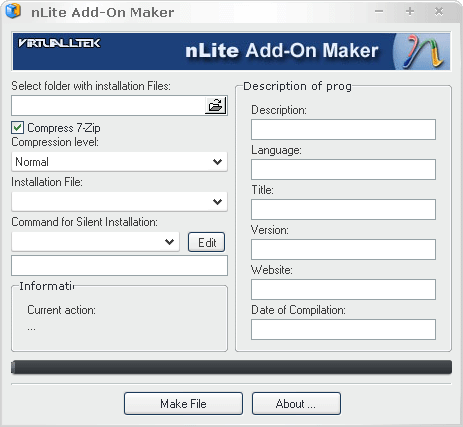
Now check that your Digsby_Setup.exe file is in it's own folder, then point Nlite Addon Maker to that directory. NOTE, THIS STEP IS IMPORTANT, SO I'LL SAY IT AGAIN IN CAPS. CHECK THAT YOUR DIGSBY_SETUP.EXE FILE IS IN IT'S OWN FOLDER. NOTHING ELSE IS TO BE IN THIS FOLDER PRIOR TO CREATING A CAB FILE. Now fill in the blanks! For silent install, type "/S" (case sensitive, with out " "). Once the CAB file has been created, close down Nlite Addon Maker.
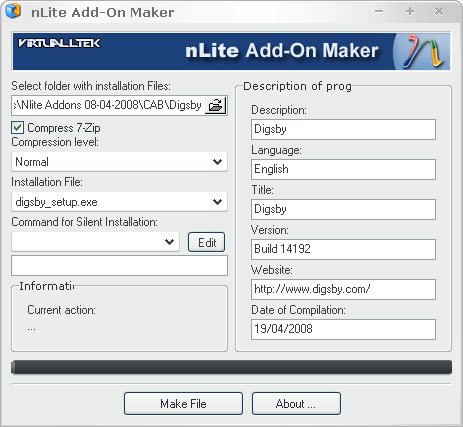
Now it's time to crack open Nlite.
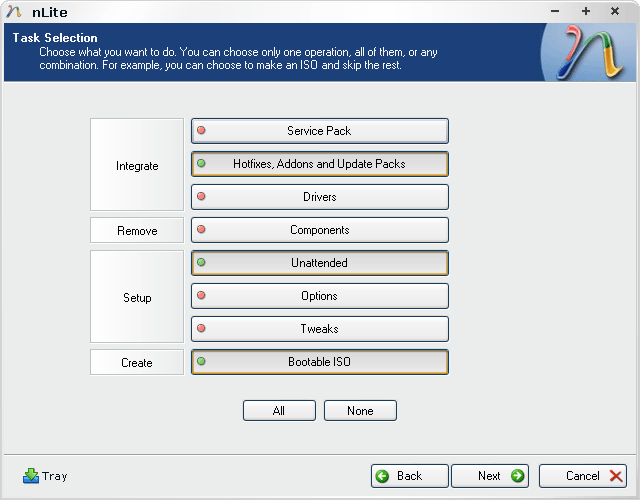
You can see the original file (that was by itself), and then later created CAB file. Select the CAB file, obviously.
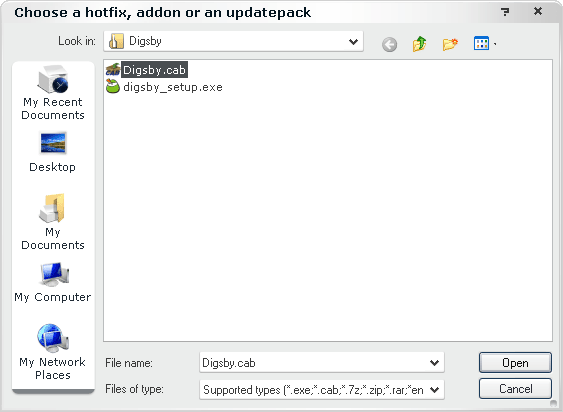
Continue to navigate through Nlite.
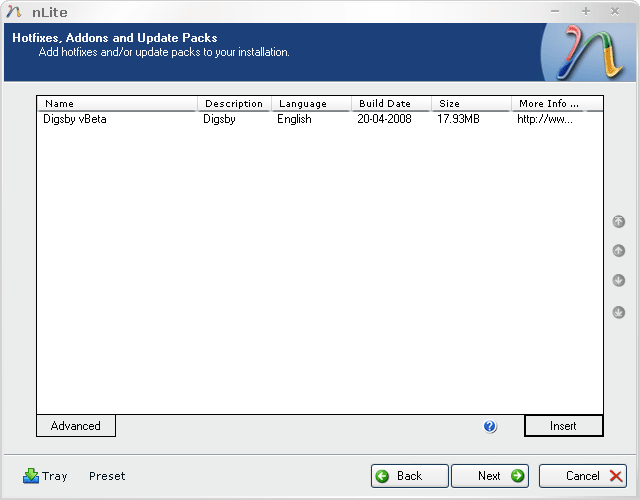
Since each program is different, we'll go through two ways of creating a CAB file.
- Default Install
- Silent Install
Steam
Winamp
Before we continue through this tutorial, I can only assume that you've read the Getting Started chapter and have all the tools ready, working and installed as per the guide.
OK, so you've gone through the Available Addon Software list, and noticed that winamp isn't on that list. want to add the latest Winamp version to your Windows XP Sp3 Cd. Well, we'll start at the Nulsoft website http://www.winamp.com/. Here you can navigate to the "Free Download" button, then download the "Full" version, which is currently 5.53 as I type.
Silent Install
File Types
Here are various types of file types that you may need to know about for your Nlite project.
- .EXE
- .BAT
- .CMD
- .MSI
- .CAB
- .7z

![[Main Page]](http://www.overclockers.com.au/wiki/skins/common/images/wiki.png)