|
|
Advertisement:
|
|
REALmagic Hollywood Plus DVD Decoder Card |
|
Join the community - in the OCAU Forums!
|
The Software
Ok, the A/V PC's all wired and ready to go. After firing up Windows and installing the drivers, I installed REALmagic DVD Station - the DVD player application supplied with the Hollywood Plus.
DVD Station is a very good player, with all the features of a stand-alone player and a few more thrown in. To those who have used a VCR before (who hasn't?), the interface is very intuitive.
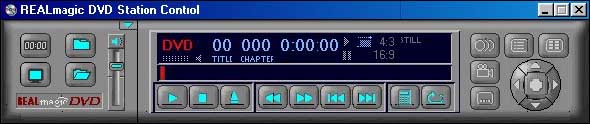
All the standard controls are there, as well as menu navigation controls, a control for camera angles (some DVD's are recorded with multiple camera angles, allowing you to select the camera at will), language selection and subtitle controls, and on a second drop down menu there are controls for brightness, contrast, gamma, and buttons for screen captures and A to B playback.
The media type is automatically detected between DVD, VCD, VCD-2, and audio CD when the disc is inserted into the drive. The player can also be configured to automatically search a cd for MPEG/MPEG-2 files, and then display them as a play list.
Within the configuration options are controls to select the audio system, and video system. This is where you can convert the video output from NTSC to PAL or vice-versa. Handy for making analog copies (but we wouldn't do that because it's illegal isn't it?). There are currently some problems with the NTSC to PAL conversion. The NTSC frame rate is approximately 30 frames per second as compared to PAL's 25 frames, and you will notice frame jitter as the card tries to match the frame rates when doing a conversion. Sigma Designs are working to produce a driver fix for this, but in the meantime they have included a PAL 60 option that you can try if you experience this jitter (your television must also support PAL 60).
There are also advanced configuration options for border adjustment, colour control and picture calibration. When installed, DVD Station will perform an automatic calibration, so generally the advanced settings will be correct, and you will not have to play with them
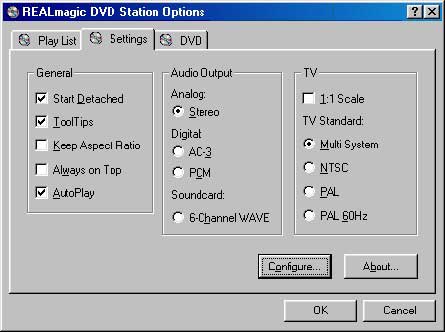
On a second configuration screen you've got the controls to select the display mode and Parental Control.
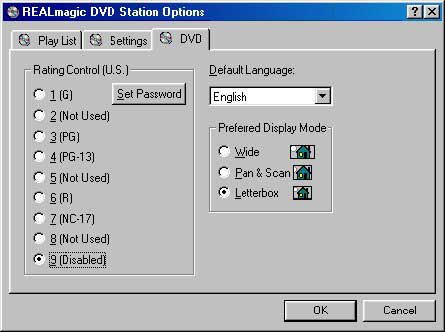
With the display modes, you can choose between Pan and Scan, Widescreen and Letterbox, depending on the aspect ratio of the movie, and the size/aspect of your television. Personally I prefer the original widescreen version of a movie, and as my television is a normal 4:3 aspect set, I choose Letterbox mode to enable the original 2.35:1 or 1.85:1 aspect picture to be displayed. This of course means that I end up with black bars at the top and bottom of the screen, but I get the full picture as it was intended to be viewed.
Some DVD's have the 4:3 ratio version of a movie on one side of the disc, and the 1.85:1 or 2.35:1 original widescreen version on the other. In this case, the 4:3 version is simply the widescreen version with the outermost edges of the picture selectively removed by the editor. You can do this yourself using the Pan & Scan option with a widescreen format DVD - you have control over which part of the picture is displayed on the screen.
The actual Widescreen mode is for those lucky enough to have a widescreen television or a video projector. On a 4:3 ratio screen, the widescreen mode will give you a picture that looks horizontally squashed.
The Parental Control is an interesting feature. On DVD's that support it, you can set the rating control and scenes within the movie that are for a more mature audience will automatically be edited.
Generally, DVD Station has everything you need, and does the job nicely.
|
|
Advertisement:
All original content copyright James Rolfe.
All rights reserved. No reproduction allowed without written permission.
Interested in advertising on OCAU? Contact us for info.
|

|


