Installation, Living with the DS415+, Nitpicks, Conclusion
Installation
From a hardware perspective, this was just such a non-event, it's almost not worth relating. I removed the Diskstation from its admittedly attractive packaging, set it up with power, network and filled it with four 1TB desktop drives and turned it on. Done.
However, when setting up the software side of things, it's a little different. You download and install a small app called Synology Assistant, which funnily enough, assists with the initial setup and configuration of the new DiskStation. It's quite straightforward, and after it installs a fresh copy of DSM, it's ready to go. At first, I did wonder about where this installation of DSM was actually stored because there's only a small amount of flash memory in addition to whatever drives you install, but more on that later. Regardless of where it was stored, it was quick to install and I had a web interface in short order.
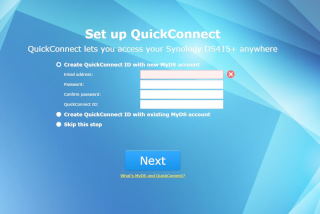 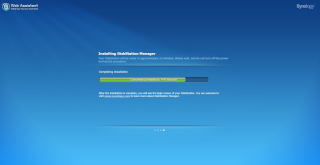
The first thing I did was check for updates, and Synology to their credit release a fairly constant stream of updates, which I would much rather see than be lazy and give nasty people more time to figure out how to use Synolocker on the DS415+ and make my day crappier. Then it was onto configuring drives and volumes to use.
In DSM, it's pretty straight forward. After opening the Storage Manager, you have physical hard drives under the HDD/SDD tab. These can be added to a Disk Group - managed under the Disk Group tab, naturally - which is where you define raid levels, reserve a physical drive as a hot spare, etc. Then in the Volumes tab, you definite your volumes from space made available on your freshly created your disk group. Easy. Much easier than other NAS's I've had to deal with. FreeNAS, I'm looking squarely at you.
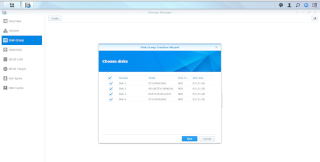 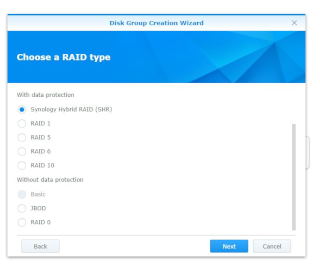
Select the physical drives to be used, then your RAID configuration...
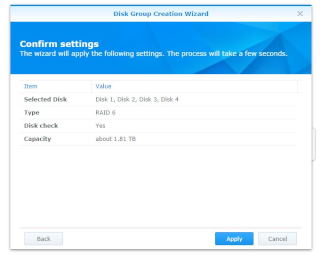 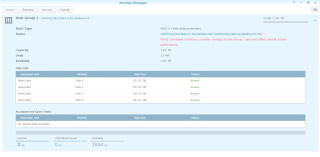
Confirm settings before committing, then the end result.
Now you move to File Station, which not only allows you to manage and work with the files you have stored on the DS415+, but it's where you define your shared folders, along with setting permissions. Again, this is another straightforward process.
On the subject of permissions, this can be granted either by creating user accounts on the DiskStation itself, or by joining it to an Active Directory domain, or any LDAP-based directory service. Then you assign permissions to directory-based users.
All in all, it's very user friendly and quick to set up shared drive space, but there are a couple of caveats: You can create multiple volumes from that disk set initially created, and then create share(s) in each volume, or you can create one volume, and create multiple shares in that. Having one-volume-many-shares is fine if you've got plenty of space, or it's all just for your use, but since volumes can have their maximum size defined, they're good for giving size restrains - such as in the case that you've got an overzealous downloader in the family, or you don't want automated backups consuming all the available space without keeping it in check.
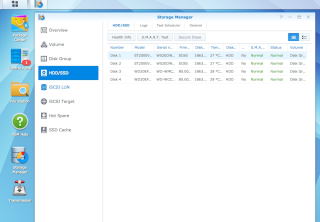 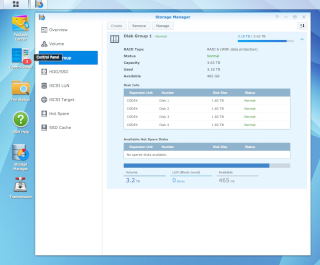
Physical disks and created diskgroups...
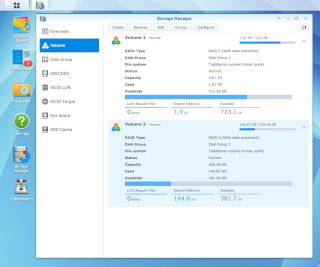 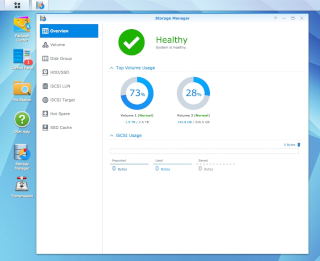
Volumes and storage overview.
You can give users a size quota per volume, which would be best suited for a volume that contains user "home shares" or space for PC backups, ensuring that they don't gobble up the available space from other NAS users.
These are the kinds of things to keep in mind, but even if you take one approach and then change your mind, it's easy to fix. Case in point: I initially divided up my space into quarter volumes. Then I realised that it was a little pointless, so I've migrated my shares to one volume, deleted the empties and then expanded out that one volume. It's not difficult and doesn't require any particular knowledge in DSM such as fussy commandline syntax... but you do need to understand the relationship between volumes and shares, and what would suit you best.
Life with the DS415+
While the DS415+ isn't exactly the center of my household yet, I currently use it for:
Pure file sharing.
Dedicate volumes for backing up two PCs. They have their own volumes to ensure they don't suck up space away from other shares.
Plex media server.
Sickbeard
Transmission client working in conjunction with SickBeard
My own person cloud site, ala Dropbox.
My own person cloud note system, ala Evernote.
And there's heaps of other applications to use that I just haven't dug into; webserver, security camera control and archiving, your home network needs such as DNS/DHCP server, iTunes server, photo management via Synology's own apps, even share out iSCSI drives for servers/virtual hosts.
Plus as of DSM v5.2, the addition of Docker, a virtualisation framework that allows developers and users to run applications inside their own containers, seperate from the rest of the Synology OS. As a result, the number of applications and services available to run on a DiskStation has exploded - I haven't explored it in depth as yet, but it seems you can run a number of Linux distributions via Docker - eg: Debian, Ubuntu, etc. However, these aren't *full* versions of the OS, like a virtual machine; they use the kernel of the host system to run. However, it seems that once you get past that and it's all functioning, you'll have working, useable Linux hosts, and then the sky is the limit for what the humble DiskStation can do for you. More on this can be read on Synology's site here.
But for myself, as you can see, I've been primarily using it for media consumption and file storage and backups. Maybe I'm not taxing it on a daily basis as much as that quad core CPU would let me, but as a simple indicator of performance, I streamed a movie via Plex to my TV, which took about 20-25% of the available CPU. When I was streaming to five devices, the CPU maxed out at 99% usage, but nothing suffered. The web interface was still very responsive, all the Plex streams weren't missing a beat, but when I started a sixth stream, it took about 30 seconds to get going, whereas starting a single stream to Plex's web viewer, it was near instantaneous. Still, five streams isn't bad for something intended for home or small office use.
The Single Drama
I've had the DiskStation for a few months now, and so far I've had only one major problem, and that appeared when I was attempting to replace all my original 1tb desktop drives with the 2TB NAS drives listed on the first page. The first two drives, I replaced one at a time - I would power down, remove it, add a new drive and let it rebuild back into the disk group. However, on the last two, I though "I'm using RAID level 6, which can survive the failure of two drives... surely I can fail last two drives and replace them in one go!" ... except you can't. The problem isn't the RAID failure restrictions, that can handle the loss of two drives and keep all the data intact. The problem lay with how the DSM software is installed on the DiskStation.
When I powered the DS415+ on after installing the last two new drives, it sat there for a long time, then gave me error beeps. I couldn't ping it, I couldn't get to its web interface, it was dead in the water.
However, all was not lost. In the end, fearing I'd lost all my data, I fired up the Synology install assistant again. It found the DiskStation and I dejectedly went through the DSM install process again, expecting a clean set of drives.
However, I was happily surprised to find that the new DSM installation recognized the existing Disk Group and associated RAID level, with the two original drives still assigned, and two unassigned drives ready to be added. More importantly, all my data was intact! I added the two new drives - one at a time - to the disk group and thanked my lucky stars. Unfortunately, I had to essentially reinstall all my apps again, add users, etc, but honestly, it was the best outcome I could have expected from the situation.
I've talked about this event with Synology and they've explained that the DSM OS is mirrored in a small, system-only partition on each installed hard drive, so there should always be a copy of DSM available, even if you've got one drive remaining. But in my situation, DSM went away *completely*. Even when I replaced the two original 1TB drives, it was still AWOL.
To their credit, Synology have tried to replicate the issue, but without success. I clearly hit an unusual set of circumstances, which I've explained in detail to Synology, but the best I can think of is that because I replaced two drives at exactly the same time. If you had physical drives failing, unless you've had a lightning strike or some other dramatic event, you'd be losing one drive at a time, and potentially replacing each drive separately. If Synology shed any further light on this oddity, we'll update this review.
Would your average user get into this situation? Maybe not, but people like OCAU readers are likely to go out with a wad of cash and replace all four drives in one long session of rebuilding. I felt it was a reasonable expectation to be able to fail two drives safely and rebuild the RAID set with new drives, and from what Synology have told me, you should be able to. Maybe I was just very unlucky.
Regardless, all my data was intact and I was able to bring everything back to how I had it in short order.
Nitpicking
DSM isn't perfect. It has little oddities like: why can't I rename volumes to something meaningful? If I'm using them as a way to guarantee space for a specific file share - say a photo collection, or automated PC backups - surely I should be able to label it as to make it clear. Currently, you have to look into General Settings and open the File Sharing tab in there to see what volume is used by what named share. It's a small thing, and I'm sure it made sense to someone, somewhere, but not to me.
On the physical side of things, I'm not sure why they choose to have a USB 2 port on the front - surely a nice fast USB 3.0 port would be more suitable in 2015, but I suppose there's restraints on the PCB that made this prohibitive. While we're on the front panel, I also don't like the power button - it's a very 'light touch' and it's easy to accidentally depress fully.
Conclusion
There have been some quirks along the way, but I have been very happy with I can't think of a valid reason not to recommend a Synology DiskStation to anyone.
Okay, yes, it's ~$700AUD without drives and yes, a DIY NAS would be cheaper, but you're buying the whole package with a DiskStation - small physical footprint, purpose-built hardware, excellent software with extended functionality, regular updates, active 3rd party application marketplace, and extensive company support. That's worth the price of entry. In fact, I'm kind of annoyed at myself that I persevered with the FreeNAS route for so long and didn't look into Synology NAS's sooner. If you want a NAS that you can have running within 20 minutes, and is easy to configure and administrate, but has a huge list of features and services, any of the Synology DiskStation models will fit the bill.
By why specifically the DS415+? Primarily, because of its quad core processor and the extra horsepower it brings to the table. It gives you much more flexibilty in what services and features you're able to simultaneously provide, in addition to on-the-fly data encryption, or video conversion if that's your thing. If all you're going to do is share files then a less powerful model will do you just fine, but if you're the type of person - like me - who tends to have a lot of things happening (PC backups, file storage, media management, Plex service, etc) you'd be a fool to not get the DS415+. Recommended.
And many thanks to Synology for the review unit, and Sabrina at Synology for her invaluable assistance!
|


