|
|
Advertisement:
|
|
Minitar 802.11g 54mb Wireless Networking Bundle |
|
Join the community - in the OCAU Forums!
|
Benchmarking, Usage, Conclusions
Benchmarking:
When measuring the speed of a wireless network, range is a factor. As the distance increases and obstacles disrupt the signal, the signal strength drops - so the wireless adapters will lower their transmission speed to reduce the chance of errors.
I tested two locations, which I consider "near" and "far" from the AP. "Near" is in the same room, on a desk a few metres away. This is obviously pretty much the ideal situation for wireless networking. Our "Far" location is my girlfriend's PC, in another room at the opposite end of the house to my office, where the AP is. For the PCMCIA test I used the laptop on the desk in this office. Pacing out the path between the AP and the "Far" test location, then using a diagram to measure a straight-line path, reveals an approximate distance of 22 metres, with four walls in the way. The 11mb/s card currently in this PC constantly reports 28% signal strength to either the existing 11mb/s AP or the new 54mb/s one, both in my office. Despite this low signal strength the connection is fairly reliable, so it should serve well for our tests.
The "near" desktop PC is an AthlonXP 2400+ on ABIT's AN7 (nForce 2 Ultra 400) motherboard. We used the onboard 100mb Ethernet as well as the two PCI cards. The "far" desktop PC is an AthlonXP 1600+ on MSI's K7N420 Pro, using the original nForce chipset. Again, the onboard Ethernet was used as well as the PCI cards. The laptop used for testing the PCMCIA cards was my Sony VAIO PCG-FR700, based on an Athlon-M 1800+. It too has onboard Ethernet which was used, as well as the two PCMCIA cards. The "remote" PC used for benchmarking is my local Linux server, a 2GHz P4 PC directly connected to one of the Minitar AP's Ethernet ports.
The first test was simply to FTP a large (1GB) file from the test PC to the remote PC. This should give us a good idea of the sustained throughput available over the connection. The second test copies 24MB in 344 files, JPG and HTML, which will show how more real-world back-and-forth traffic is affected by the connection.
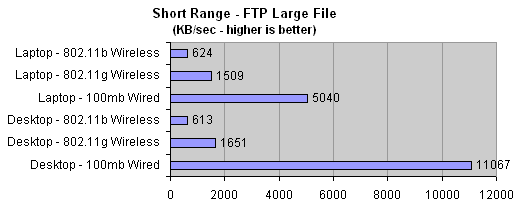
Unsurprisingly, the desktop PC's onboard 100mb/sec Ethernet blitzes everything else. The 802.11g connection doesn't achieve as high throughput as we might expect from its stated 54mb/sec maximum, but in both PCI and PCMCIA form it more than doubles the speed of the older 802.11b cards. I found it interesting that the laptop's onboard Ethernet performed so badly compared to the desktop PC, but exploring that is beyond the scope of this article.
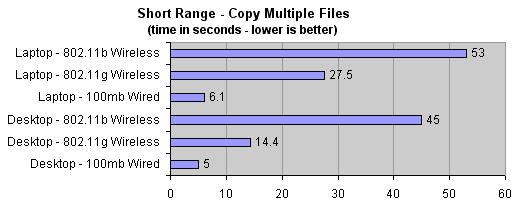
Again at short range the 802.11g cards manage to more than double the speed (and half the time) achieved by the 802.11b cards. This is impressive, but it's not the five times we'd expect when moving from 11mb/sec to 54mb/sec.
For the long-range testing, some complications arose. Firstly, neither of the PCMCIA cards were happy that far from the AP, with that many walls in the way. I tried for a while and did get some results, but realistically the link wasn't reliable enough to be used. So, I ended up moving back into the main part of the house with the laptop, a little further than half-way from the AP, with two less walls in the way.
It was suggested that I try orienting one of the antennas on the AP to horizontal, because the flat antenna in a PCMCIA card uses a horizontally-polarised signal. Seems logical enough, but unfortunately I couldn't demonstrate any improvement in connection reliability by doing this.
The PCI tests were in the remote location as described earlier. There's no wired Ethernet benchmarks at this distance because the whole point is that I don't want to run a cable this far. It's common knowledge that wired Ethernet speeds are virtually identical even at extreme distances, so we can assume that around our test area we would experience very similar speeds regardless of distance, with a wired Ethernet connection.
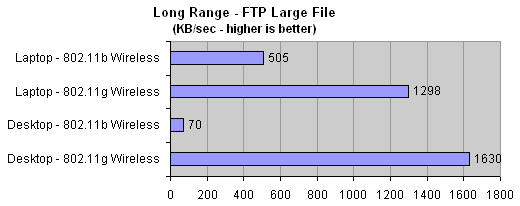
Similar results to the short-range connection are seen here, with one exception. The older 802.11b card in the desktop PC is near the edge of its effective range here and results were fluctuating. The 11g card provided a much more stable connection. When a large file copy is underway, the fluctuations and speed-dropping from the 11b card stretch out to literally hours. I eventually gave up on that copy. The 11g card, with the antenna sitting on top of the PC's case, managed to hold a much higher throughput.
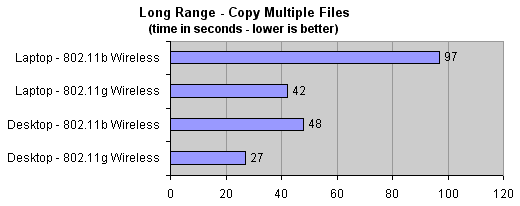
On the smaller files the difference is less dramatic. Remember that the laptop is much closer to the AP than the desktop PC in this long range testing - at the full distance the PCMCIA cards, with only their internal antennas, were simply unusable.
For a bit more usability testing, I tried to watch a DVD across the wireless connection. I copied one of the .VOB files off a DVD disk onto the hard drive of the Linux server, then drag-and-dropped it into PowerDVD on the client PC. Over wired Ethernet this of course played flawlessly. Over either of the 802.11g cards it was also fine, with only very occasional jerkiness. The older 802.11b cards didn't fare so well unfortunately, suffering loss of sync between video and audio, lots of video stuttering and other problems.
I didn't have any suitable games to test gaming across the wireless link, but when you consider that most games will play on a dialup connection, and virtually all games will play on a 512kb/sec ADSL link, even an 802.11b card with its 11mb of theoretical bandwidth should provide plenty more than needed for gaming. I found pings to not be much of an indicator, as under almost all conditions with all connections I got almost constant 0ms-1ms reported pings. Only when the PCMCIA cards were flaking out at the edge of reception were the pings fluctating enough to affect gaming. If you were gaming in a normal-sized room together, wireless should be fine. If you're far from the AP you may have issues, obviously.
In terms of file management and general usage, the 802.11g cards seem fine. If you habitually shuffle large chunks of data around your network, you'll be better off with a wired Ethernet connection. I've been using the Minitar 802.11g PCMCIA card to connect my laptop, which is my all-day PC, to my home network (and hence my internet connection) for over a month now and it's been fine for normal file-management, application and internet use. In the heat of the day I sometimes move to the tiled part of my house where it's cooler, and it's a simple case of unplugging the power adapter, picking the laptop up and walking across the house. No need to shut down, stop downloads or anything, the wireless connection makes all that completely transparent.
The other use for wireless at my place is as mentioned before, my girlfriend's PC at the other end of the house from my office. The connection has been a lot more stable since moving to the 802.11g card - she even says the internet feels faster. Given we're sharing a mighty dialup connection, that seems unlikely at first - but after seeing how badly the 802.11b card was coping at that distance I can see how surfing would be affected.
I will note one problem I discovered with the AP, which remains unresolved at the moment. When copying very large amounts of data - like the 1GB test file used for benchmarking - the AP would occasionally lock up. All wireless devices would be disconnected and the AP would need to be power-cycled to recover. This didn't happen every time I was testing, but often enough to be a concern. In normal daily use I didn't see this problem, only when moving large amounts of data around the wireless LAN. Bear in mind that, as discussed earlier, wireless isn't really suited to moving large chunks of data around regardless. If you're close enough to the AP that you get decent transfer speeds, you may as well use a LAN cable and get even more speed. However, this locking up problem does need to be fixed by Minitar. It seems exactly the kind of thing that can be addressed with a firmware flash and folks on the Minitar forums say there's one on the way, so hopefully that will be resolved soon. I was provided with a beta firmware, but it didn't fix the problem.
Actually, the support available both from PCRange and from Minitar in their forums seems very good. Nice to not be out on a limb when you need a hand with configuration or something.
Conclusions
Moving from 802.11b to the newer 802.11g standard has definitely been a forward step for the network here. More reliable connections at a distance as well as a speed boost, even if perhaps not as large as expected, go a long way towards addressing the shortfalls of wireless networking. If you live to shovel large chunks of data around your LAN, then wireless probably isn't for you. But if you find yourself needing to connect a reasonably distant PC to your network, or want to get rid of ugly cabling around your house or office, definitely consider a wireless solution like this Minitar kit.
As for me.. well, here's a picture of where I spend some of my work day now. In this photo, the laptop is uploading the first lot of images for this review to OCAU's server.

Did I mention I think wireless LANs are really cool? :)
The full kit of Wireless Gateway (AP), PCMCIA card and PCI card is listed at $309 on PC Range's specials page. There are other combinations and the units are available separately.
|
|
Advertisement:
All original content copyright James Rolfe.
All rights reserved. No reproduction allowed without written permission.
Interested in advertising on OCAU? Contact us for info.
|

|


