Introduction, Usage
Does your desk resemble a tiny city, dotted with CD-pile skyscrapers? Does a reinstall of your PC involve digging through endless empty CD cases and stacks of soon-to-be-scratched CDs, looking for the various drivers and applications you need to reinstall? Or worse, you know you've got a file, somewhere on one of the zillions of CD's you've burned recently. If organising your media is a big headache, Imation might have the cure - in the form of their "Disc Stakka".

In order to understand what the Stakka really is, you should first realise what it isn't. It's not, as you may be hoping, a proper disk silo, with a CD/DVD drive inside. You can't access the contents of your disks while they're inside the Stakka. The USB connection is simply to power the unit, as well as talk to the PC about which number disk it has received, or which to eject. The fact that it makes no attempt to read the disks does give it some flexibility, though. You can use it to store any 120mm disk, be they DVD's, data CD's, Xbox games, audio CD's, etc etc.

Each Stakka holds 100 disks, and you can stack them - hence the name - up to five units high. Only the bottom one needs a USB connection to your PC. The others in a stack communicate via five pins in their underside, which connect to five contact points on the top of the Stakka beneath it. If you have enough USB ports available, you can apparently connect over 100 stacks to your PC, allowing you to catalog over 50,000 disks.
Usage:
To get started, you use the included USB cable to connect the Stakka (or the bottom Stakka in a stack of Stakkas) to your PC or Mac. Install the included OpdiTracker software (PC or Mac) and you're away. I did at first think it installed an excessive amount of software for such a relatively simple device - for example, the Microsoft Jet database engine - but then I remembered the "over 50,000 disks" thing. The box suggests 200MB free hard disk space, which is a fair trade for even only a few CD's, never mind 100 or 50,000.
When you insert a disk into the Stakka, OpdiTracker pops up on the PC and asks if you're returning a disk it already knows about, or adding a new disk to the system. If it's a disk you're returning, choose the appropriate one from the list. If it's new, type a quick description of the disk - for example, "X-Micro Wireless Driver CD" - and it will be added to the database.
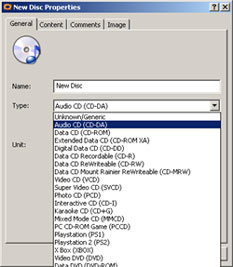
That works fine for a disk you only need to know the name of, not the contents. In the case of a driver disk, I'm generally going to be looking for the disk itself, rather than a specific file on it. However, let's say I have a pile of twenty magazine-cover CD's and DVD's. I remember that one of them had, say, a free GIF animation program on it. How do I find it?
When you insert a disk into your PC, same prompt appears as if you'd inserted it into the Stakka - but this time you can add a listing of the contents of the disk to the catalogue. So, assuming all my magazine cover disks had been entered into my PC, had their contents recorded, then were inserted into the Stakka, I could now use the OpdiTracker software to search for "gif" or "anim" and hopefully find the correct entry. Ask the Stakka to eject that disk and within seconds it's ready to be inserted into your PC for installation of the software.
The same system would work for storing backup disks. What's the most recent backup we have with a copy of accounts_payable.xls on it? Which disk has a copy where the file's modification date is before February 15th but after December 29th? Handy.
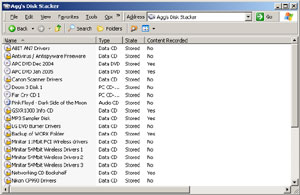
When storing disks, there is space for a large comments field in each database entry. So, you could put some notes in there, perhaps the software's serial number to avoid having to dig up the manual, etc. If you've stored the disk's contents, you can browse through them as if the CD were inserted in your PC. Of course, you can't actually view the files themselves or run installation programs etc. These file listings are all searchable, as are the comments and the disk titles themselves.
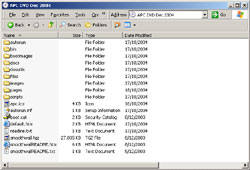 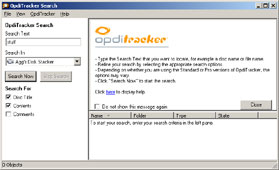
You can even associate a different image with each CD, if you like. Perhaps album covers if you're storing audio cd's, or if it's a holiday photos cd, an image to remind you of where and when they were taken.
|


