|
|
|
|
|
Microsoft Office 2007 |
|
Join the community - in the OCAU Forums!
|
After using Office 2007 for a number of weeks I have to say that this is one of the most significant updates to the Office suite in a long time. Probably before this the most significant change was the release of Office 3.0 for Windows. The migration from the old toolbar-oriented navigation system to the new Office “Ribbon” is a major step forward in the development of our venerable office aid. I might even say that Office 2007 is a more worthwhile and exciting upgrade than Windows Vista. This article will take a look at some of the new features that are in this release.
The Ribbon/New Interface:
Probably the most significant part of Office 2007 is the "Ribbon" which ties all of the new features of Office together with an easy to use interface. Apparently during the research and development for Office 2007, Microsoft went and surveyed the public asking what new features people wanted in the new Office. Many of the features submitted had already been present in previous Office versions for some time but people simply had no idea how to get to them. The ribbon is an attempt to solve that problem and features in Word, Excel, PowerPoint and Access.

It replaces the old toolbar system of navigation with a tabbed system of panes which change according to the context of what you are doing. This makes finding obscure tools much easier. For example if I wanted to create a table I would go to the “Insert” tab then click on the table button. However if I wanted to change some advanced settings and styles of the table I can easy go to the table tab in the ribbon where all of the other table tools live.

The ribbon changes depending on what you are doing. This means that specific tools are only available when you need them and do not take up valuable screen space at other times. Another interesting fact is that Microsoft is licensing the Office ribbon interface to developers so as time progresses you may see more and more Windows Vista applications taking advantage of this. This would be really good as it standardizes the look and feel of Windows applications, making learning multiple applications easy. Sadly the Ribbon will not be featured in the next Macintosh version of Office (Office 2008, Q3 2007) due to Apple interface standards which require a top system of menus.
Office Button:
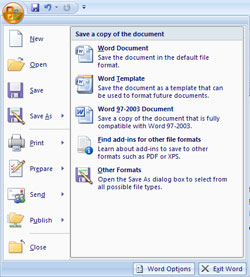
The only real drop down menu that still persists with Office 2007 revolves around the “Office Button” which is the big round button with the Office logo in the top left hand corner of the screen. It looks kind of like the Windows Vista start button on its head. The Office Button is like an old style menu on steroids, and controls functions that would have previously been found under the “File” menu. There are “New”, “Open”, and “Save” buttons which perform those tasks but hovering the mouse over “Save As” button brings up more save functions on the other half of the menu. This is also applicable for the “Print”, “Prepare”, “Send” and “Publish” buttons which show more functions when the mouse hovers over them.
Font:
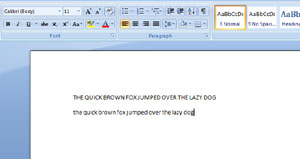
Microsoft has replaced the aging Times New Roman as Office's default font with a new attractive sans serif font called Calibri. This is a sans serif font (no little tails on letters) which I personally find very attractive and professional. In Office 2003 I found myself changing the default font from Times New Roman because I thought that a font such as Arial or Lucida Sans was nicer on the eyes. However Calibri brings the attractiveness of Arial with the professional nature of Times. As you all know, font preference is a personal choice so as with any previous version of Office the default font can be changed back if you like.
New Document Format:
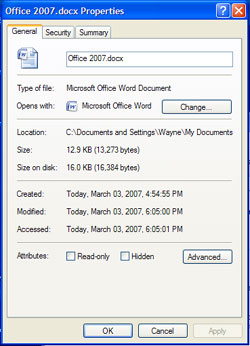
A new document format called Office Open XML has replaced the Office formats. According to Microsoft this format allows for 75% smaller file sizes however they are not readable on earlier versions of Office. Office 2007 has the ability to read and write legacy formats just fine and it can be even set to save in the old formats by default but don’t be caught out if you are still using an old version of Office on other computers at home, at work or at school/university. The extensions are identical to the old formats except for an added x at the end: doc becomes docx, xls becomes xlsx, ppt becomes pptx and so on.
Better Editing Features:
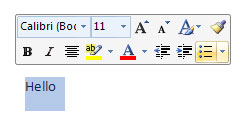
Office has some other tools that allow for much easier editing of large amounts of information, including a fade in toolbox with basic text editing.
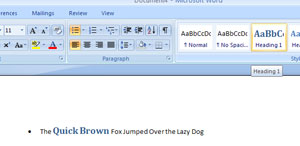
Live previews shows the change that each tool will make when you hover your mouse over the desired tool. This is difficult to demonstrate with our screenshot, but it makes choosing a style really easy. You can highlight what you are thinking of changing and simply hover your mouse over what tool you are thinking of using and you will get to see the result instantly, without committing to any actual changes.
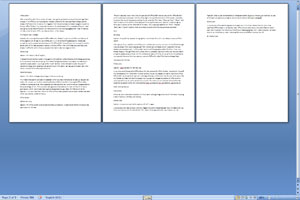
The zoom slider in the bottom right hand corner of the screen allows you to easily get a big overview of what you are working on, be it a slide show, excel spreadsheet or document. The slider is weighted to 100% so you won’t need to worry about getting it right back exactly on 100%.
Excel:
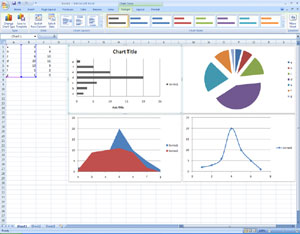
Although functionality is relatively similar to Office 2003, the introduction of the Ribbon has made everything easier to find. The graphs are slicker and lots of tools are easily accessible in the "Chart Tools" ribbon tab. The "Formulas" tab makes choosing the right formula easy.
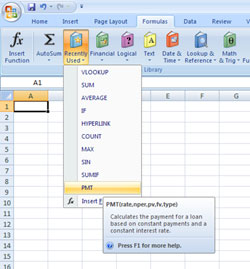
Conclusion:
Office 2007 brings a lot to the table and to my mind is the most significant Office release in at least ten years. Office shows some serious innovation that we haven’t seen from Microsoft in a little while. The Office UI makes a great partner with Windows Vista however by no means should you think that you need Vista to get the most out of Office. Running it on XP in no way impedes its functionality and it runs just as well as under Vista. Also, the Office Ribbon UI has a lot of promise especially licensed in other programs where it can be used to allow easy access to lots of tools. Maybe an image editor like Photoshop or Paint.NET could take advantage of this new interface.
Addendum:
In the article I said that old versions of Office cannot read the new format, and by default that is still true. However whisp brought to my attention the Microsoft Office compatibility pack which allows the new format to be read under Office 2000, Office XP and Office 2003.
Further Reading:
http://www.microsoft.com/presspass/features/2006/nov06/11-21officeui.mspx
http://www.winsupersite.com/
|
|
Advertisement:
All original content copyright James Rolfe.
All rights reserved. No reproduction allowed without written permission.
Interested in advertising on OCAU? Contact us for info.
|

|


