|
|
Advertisement:
|
|
Matrix Orbital MX610 |
|
Join the community - in the OCAU Forums!
|
Introduction, Installation, Software
A few years ago, Wolfy wrote up a DIY Printer-Cable LCD guide for us. This was a hugely popular article and continues to draw a lot of visitors to the website. A lot of people clearly liked the idea of a small display of various system-related information, but judging by the amount of "tech support" emails generated, a lot of people were put off or frustrated by the assembly required. I'm not saying this article started the trend, but clearly in the last few years there's emerged a real market for a pre-built kit version. One of the companies that has become a clear success in this market is Matrix Orbital. In fact, they've been in the LCD instrumentation business since 1995, so it's no surprise they've embraced the PC market successfully.
Today we'll be looking at their MX610 product. This is a "20x2" display, being 2 lines of 20 characters each. In fact, this isn't really an LCD screen at all. It's a PLED, which is a low-cost, low-power technology that produces surprisingly bright displays with excellent viewing angles and relatively fast refresh rates. Being an illuminated display it requires no backlight and can be clearly viewed from 160 degrees in the vertical or horizontal. Unlike traditional LED screens, there's a virtually infinite range of animated and still characters that can be displayed, as we'll see later.
Of course, we now live in a USB-connected, Bluetooth-enabled, wirelessly-networked world, where pretty much anything can connect to anything else. We don't want to fiddle with soldering irons and printer cables anymore. Connecting a small LCD or LED screen to your PC should be trivially easy in this world and indeed, with this kit, it is. Matrix Orbital provide it as a simple 5.25" bay device with a USB cable. The software that drives the screen is where it becomes complicated, but we'll get to that later. For now, the box and its innards:
 
In the box you get the unit itself, an 8cm CD of drivers and software, a rectangular case badge, a couple of quick-install sheets and a USB cable. In our review bundle we also got the optional internal USB connection kit which lets you connect the unit to a motherboard USB port, as well as an optional bundle of thermal probes and a separate "LED panel" which you can configure to light up in response to various events.
 
The unit itself fits in a 5.25" bay and is available in different styles, but no replaceable faces are supplied. In our case it's the MX610 which is black with white buttons. On the back you can see the semi-permanently connected USB cable, as well as ports for four thermal probes and four three-pin fans. Below those is the floppy-power connector which provide additional power to the fan connectors.
Installation:
Installing the unit really is simple. You screw it into an available 5.25" external drive bay and connect the USB cable to a USB port. In the default configuration you run it through the back of your case, loop it around and plug into one of the motherboard USB boards on the ATX backplate. As mentioned earlier there is an optional accessory that lets you plug it directly into an available USB header on your motherboard, avoiding an untidy cable at the back of your PC.
As with most USB devices installation is quite painless. Windows detects a "MX2/MX3/MX6" and prompts for the driver CD. It installs the device as well as a "USB Serial Port".
Software:
You configure and control the MX610 with some software called LCDC. It's not made by Matrix Orbital and, while it seems pretty strongly aligned with them, it also supports screens made by other companies. This strikes me as an interesting relationship. Not many other pieces of hardware require third-party software to work. MO provide you with a license key which you activate by emailing LCDC - a serial code is automatically emailed back to you. This means you don't have to pay extra for the software, of course. The version of LCDC that shipped on the MX610 driver CD didn't actually know about the MX6 series of displays, which made things frustrating at first. Downloading the latest version from the website solved the problem and it detected the screen correctly.

The main problem I have with LCDC is that it's got a profoundly proprietary interface. Anyone remember when MBM went from version 4, which used pretty much standard Windows controls, to version 5, which had a very different look and feel? Using LCDC reminds me of that change, with mysterious icons and things that behave unexpectedly when you click them. That's fine if the controls are intuitive enough that you can instinctively work out what a particular icon means, or if there's help balloons etc, but in LCDC's case it's not always clear. Frankly I found it a bit baffling at first, and you can easily get lost in the various sections and subsections of the software. The whole thing, including the documentation, feels like a one-man-band piece of shareware. That's no problem of course - many great pieces of software started out like this. But, having purchased a piece of hardware, it can be frustrating to have to puzzle over confusing third-party software just to make it work.
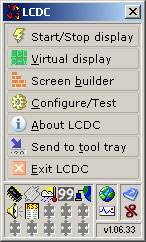 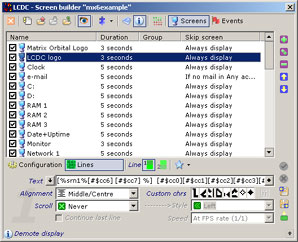
Of course, the counterpoint to this is that the software genuinely is very powerful and very configurable. The amount of information you can choose to display on your MX6 is astounding. After having played around with the software for some time now on three different PC's, I have got something of a feel for how it all works. I just feel that, once you have installed the hardware and drivers, the process to get your screen displaying the information you want could be streamlined a great deal.
Another issue with the reliance on third-party software is that your support options are somewhat limited. The Folding@Home plugin wasn't working last time I checked, for example, apparently because the LCDC author was frustrated at the Folding@Home website layout having been changed again, stopping LCDC from finding the info without being updated. This kind of niggle may be fixed soon (or may already be fixed) but it highlights the strangeness of being dependant on external software to drive a hardware product.
Support for the screen hardware itself is handled by Matrix Orbital, of course. I contacted them with a few questions and they were very quick and helpful with their replies. There's also a Matrix Orbital support forum if you're looking for info.
|
|
Advertisement:
All original content copyright James Rolfe.
All rights reserved. No reproduction allowed without written permission.
Interested in advertising on OCAU? Contact us for info.
|

|


