|
|
Advertisement:
|
|
Beryl on Ubuntu |
|
Join the community - in the OCAU Forums!
|
Installation, Themes, Features
All three of the major operating systems out there, be it Windows Vista, Mac OS X or Linux, all have some form of desktop 3D eye candy. Up until recently Mac OS X had been alone with its window transitioning and minimizing effects. Then Windows Vista then came along with its Flip 3D and window transitions. Today I will be taking a look at Beryl, the composing layer for Linux which allows you to have all sorts of eye candy. One good thing about Beryl is the immense configurability. In my opinion this makes it superior to anything else on the market. To top it off I will be trying it out on Ubuntu 7.04, "Feisty Fawn" which was only released recently on the 19th of April 2007. Before I start, a lot of the technical installation directions can be found on Ubuntu Guide - it's which is where I learned them. This is a great website with detailed instructions on doing all sorts of things in Ubuntu including installing drivers and Beryl.
Test Setup:
CPU: Core 2 Duo E6400
Motherboard: DFI Infinity 975X/G
RAM: 3gb DDR2 533mhz
Graphics: Nvidia 7900GT
Software: Windows Vista Ultimate and Ubuntu 7.04 "Feisty Fawn" in a Dual Boot configuration.
Ubuntu was running Beryl 0.2.1 and Emerald
Windows and Ubuntu were running the latest updates
Installation:
Vista was already installed on the PC, I got the Ubuntu installer to make itself a 40GB data partition to install into and a 6GB swap partition. This worked flawlessly with the existing Vista install as it set up the Grub boot loader to allow me to choose which OS I would like to go into at startup. Nvidia drivers were installed by using the "apt" package manager and I edited my XOrg config file to properly use the new drivers and allow my correct resolution.
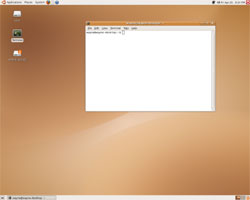
I then used apt to install Beryl, Emerald and themes for Emerald. At first Beryl and Emerald were not functioning correctly - specifically, menus were not showing up. I managed to fix this by adding some extra lines to the XOrg config file. After that Ubuntu and Emerald ran just fine. I wanted them to start automatically when the computer was booted so I added "beryl-manager" and "emerald --replace" to the list of commands that would be run at startup. This can be found by going to the System menu, then Preferences and then Sessions. By pressing CTRL + ALT + BACKSPACE you can restart XOrg in a matter of seconds. This is a very useful command as you may want to try several times to make sure your settings are correct.
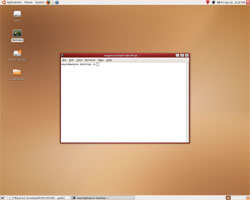
This is the desktop that you get when you get Beryl running for the first time. I personally did not like the default theme although that isn't a problem as we will see shortly.
Themes:
Emerald comes with heaps of themes by default. Themes can be chosen, installed and updated by the built-in Emerald Themer which can be found in the System/Preferences menu.
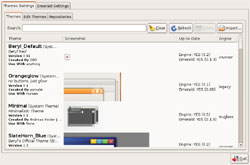
Here are some of the other themes I thought you might like:
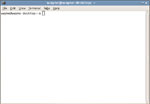 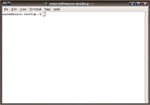 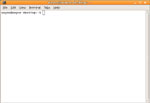 
As you can see here there are some themes which look similar to Vista while others look similar to the original Ubuntu theme. More themes can be downloaded from the Beryl project's theme repository here.
Features:
Beryl offers hundreds of features which I cannot go though completely so I will just go through the main ones which people would be most interested in.
Application Switching:
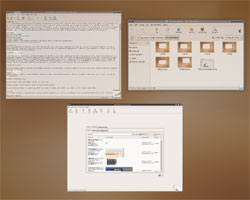
Beryl offers an application switch style system similar to the Expose function under Mac OS X. If you move your mouse to the top right hand corner or press F8 or F9 all of your active Windows will glide and scale down so you can easily see what is happening in each one. Clicking on the window you want it brings it up to the top.
Beryl also offers features that resembles Flip3D under Windows which can be activated by holding down Windows Key and tapping the Tab key. The Windows-Tab switching system is similar to the feature in Vista in that the open application windows are stacked but in a circle pattern rather than like a deck of cards.
Desktop Behaviour:
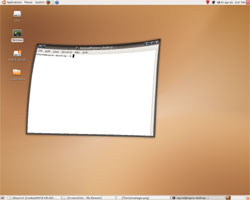
Windows while running under Beryl do not behave as you may expect them to. They are not rigid like they are in other operating systems - they are wobbly and springy. When you drag a window around it acts like it is made out of a jelly-like substance so the faster you drag your windows around the more their shape deforms.
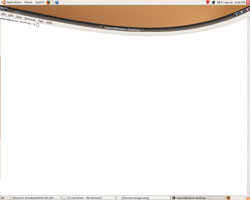
Windows which are completely maximized act like they are pinned to the edge of the screen. However you can stretch them around with your mouse but they will just pop back into shape once the mouse button is released.
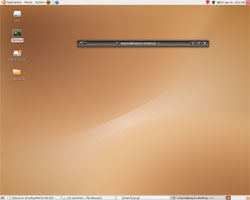
You can shrink down windows by double clicking on the top bar. This retracts the contents of the window so it takes up less space. It still can be dragged around, maximized and minimized like a regular window though.
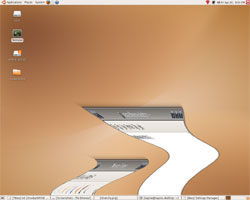
Windows now can be configured with a myriad of animations which are triggered when a window is minimized, mazimized, closed, opened, gained focus among many other events. The screenshot above is of a minimization effect which sucks the window into the taskbar like a genie into a lamp. There are around 20 different effects including one that resembles the zoom animation in Windows Vista.
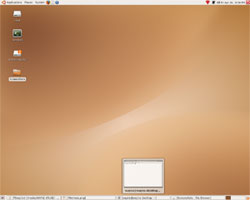
Similarly to Windows Vista, Beryl offers a live preview of windows in the taskbar if you hover your mouse over its button.

Linux has had multiple desktops for a while which allow you to store windows on other virtual desktops and switch between them when you need to. This gives you four times the amount of desktop real estate which can be accessed relatively easily. Beryl allows these desktops to be accessed very easily by structuring the desktop system as faces on a cube. If the desktop is in focus you can switch between these desktops by using the scroll wheel or freely move the cube around by holding hown the middle mouse button and dragging. The desktops automatically switch when you drag a window to the left or to the right of a desktop so you can easily drag a window to a spare desktop if it is taking up room and you aren't focussing on it.
|
|
Advertisement:
All original content copyright James Rolfe.
All rights reserved. No reproduction allowed without written permission.
Interested in advertising on OCAU? Contact us for info.
|

|


